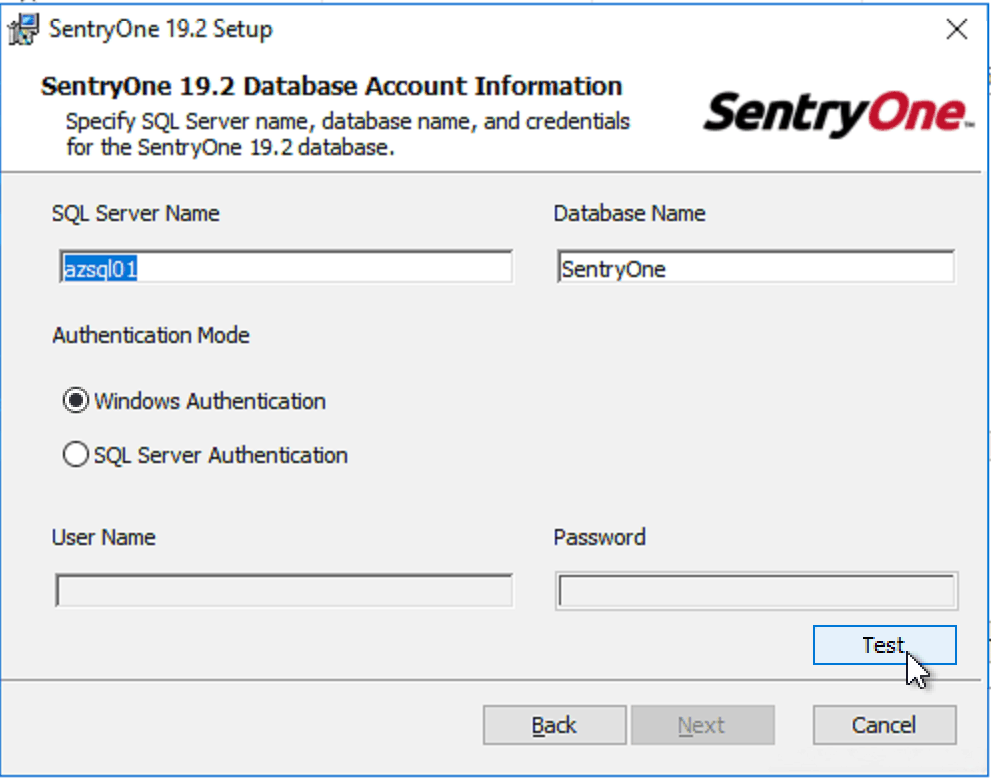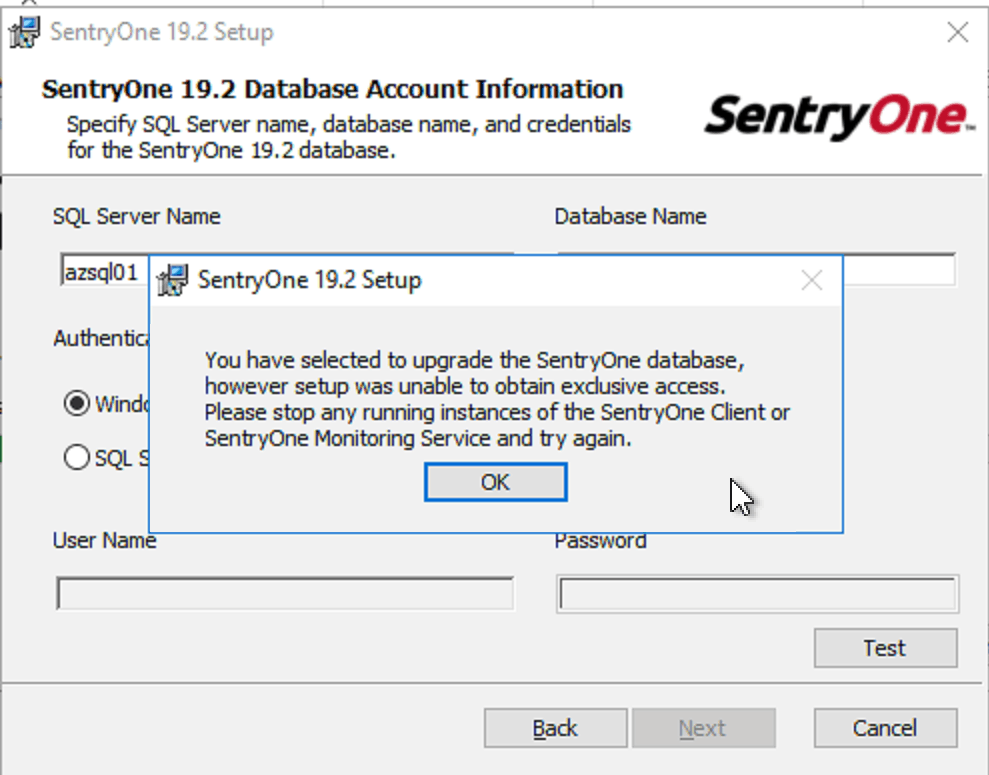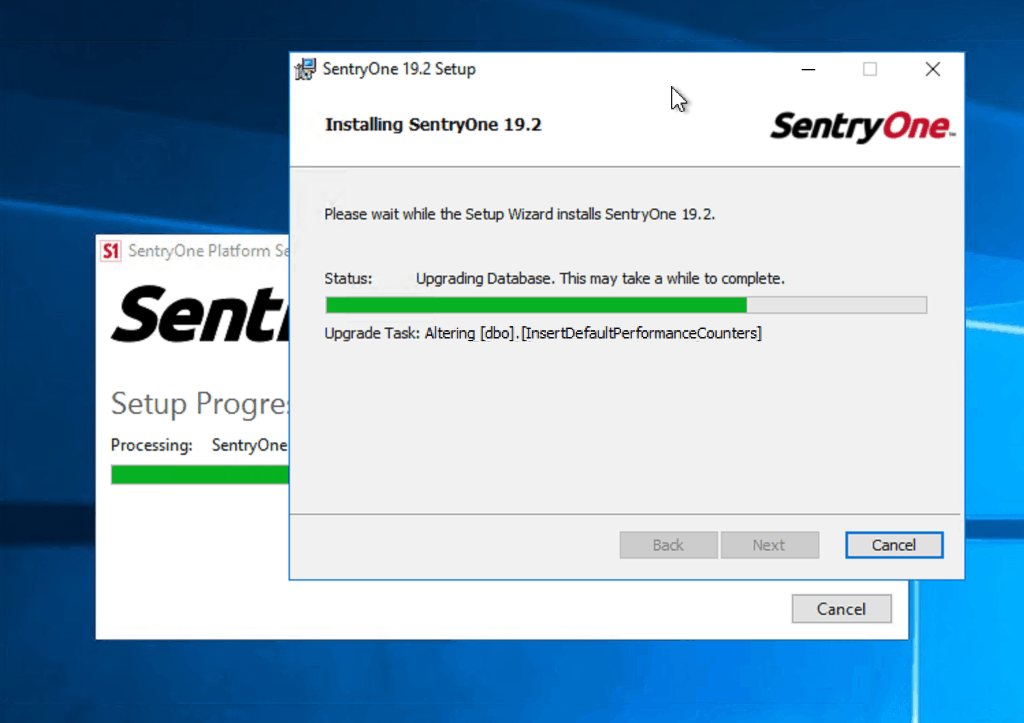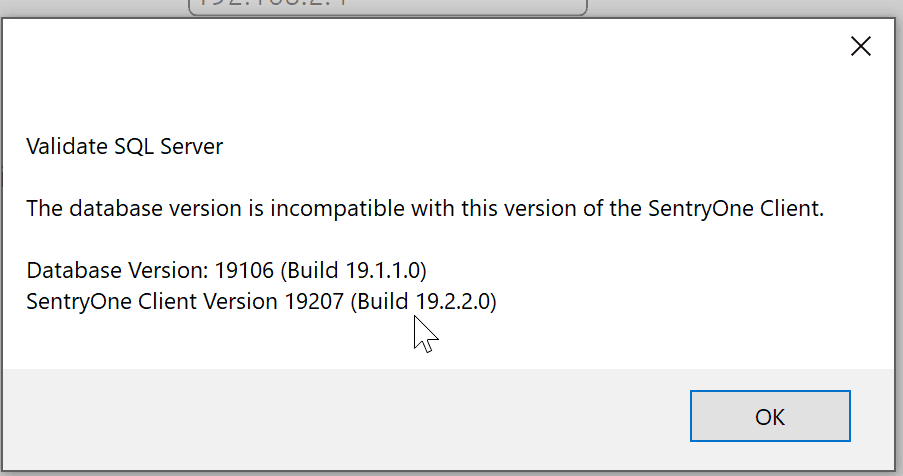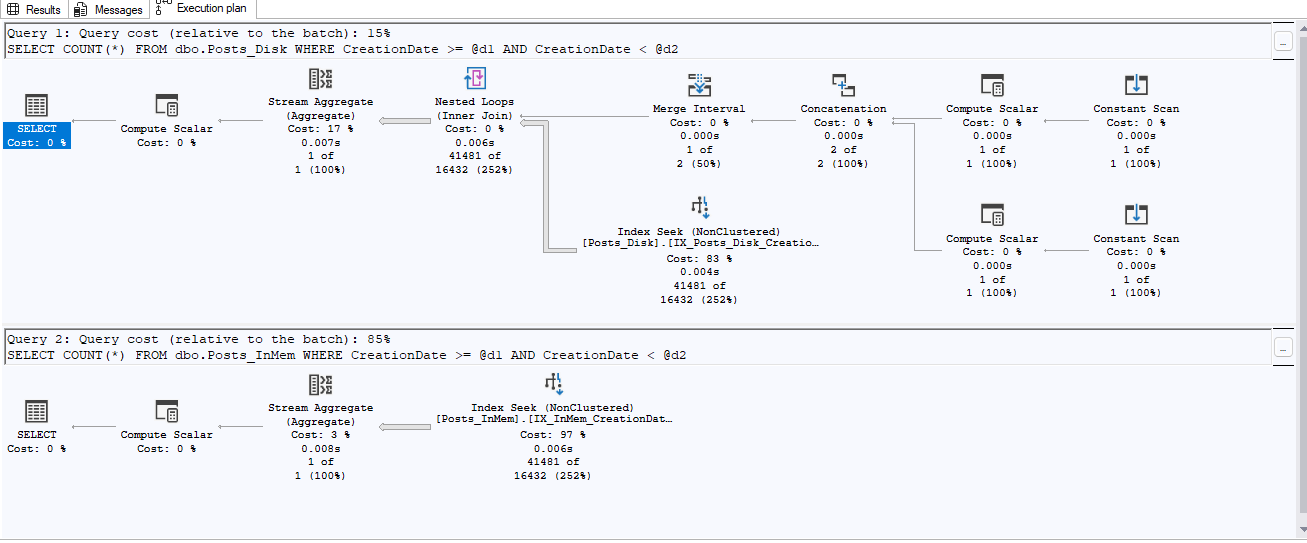As many of our readers and customers know, SQL Solutions Group has been a partner and advocate of SentryOne for many years. In my opinion, SQL Sentry is the absolute best of breed in SQL Server performance monitoring and there isn’t any other product that comes close. That said, every product has its quirks and there are things we’d like to see improved regarding SentryOne upgrades.
So, I was pleased to see the introduction of the Enhanced Platform Installer (EPI) as it helps overcome a number of issues that can be frustrating when upgrading the platform.
The Challenge
SentryOne consists of three components. The repository database, one or more monitoring services, and the client. When upgrading, all of these need to be updated. And in many cases they are installed on multiple computers.
Issue #1: Exclusive Database Access
When upgrading the database and monitoring services, the installer requires exclusive access to the database in order to complete the upgrade. That means you have to remember to shut down all monitoring services and clients prior to running the installer. One user with the client connected can prevent the upgrade from completing. I’ve had to go so far as to disable logins in order to get past this. Killing the session doesn’t work because it will just re-connect.
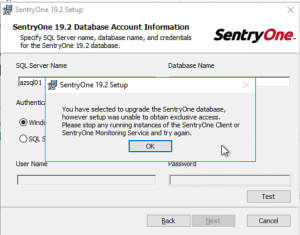
Issue #2: Rogue Monitoring Services
The other issue I’ve had is that when running the installer, there is not a default “client only” install. In fact by default when you run the installer, the monitoring service is included along with the client. This has resulted in installs of the Monitoring Service on workstations and laptops more than once.
Issue #3: Upgrading Clients
Once the database has been upgraded, all clients must be upgraded before they can connect to it. With the classic installer, this is a manual process.
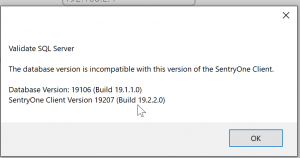
The Enhanced Platform Installer (EPI)
To address these and other issues, SentryOne released the Enhanced Platform Installer in version 19.1.1 in June of last year.
In this article we will look at upgrading a simple environment both with and without the EPI to illustrate the benefits.
Test Environment
For simplicity sake, we will be using a lab environment with the database, monitoring service, and client all on the same server. We’ll also have a separate workstation running the client.
Upgrade using SentryOne Unified Setup (Classic Installer)
The first thing we will do is run the installer on the server and choose all three components.
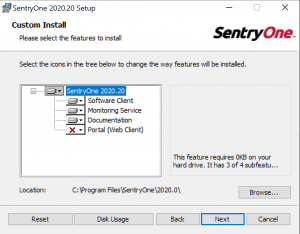
Next, we point to the SentryOne database and click Test. In addition to confirming connectivity, the installer checks the database to see if this is a new install, a SentryOne upgrade, or if the database is already at the correct version. In this case it needs upgrading.
And here we see Issue #1 above. We need exclusive access to the database to proceed.
Stopping the monitoring service and closing the clients will clear the connections. We can then test again and we should be good to go.
At this point, the monitoring service and database have been upgraded. But we need to go to all the client installs to upgrade them or they won’t work. If you try to connect to the upgrade instance using an incompatible client, you will see an error message.