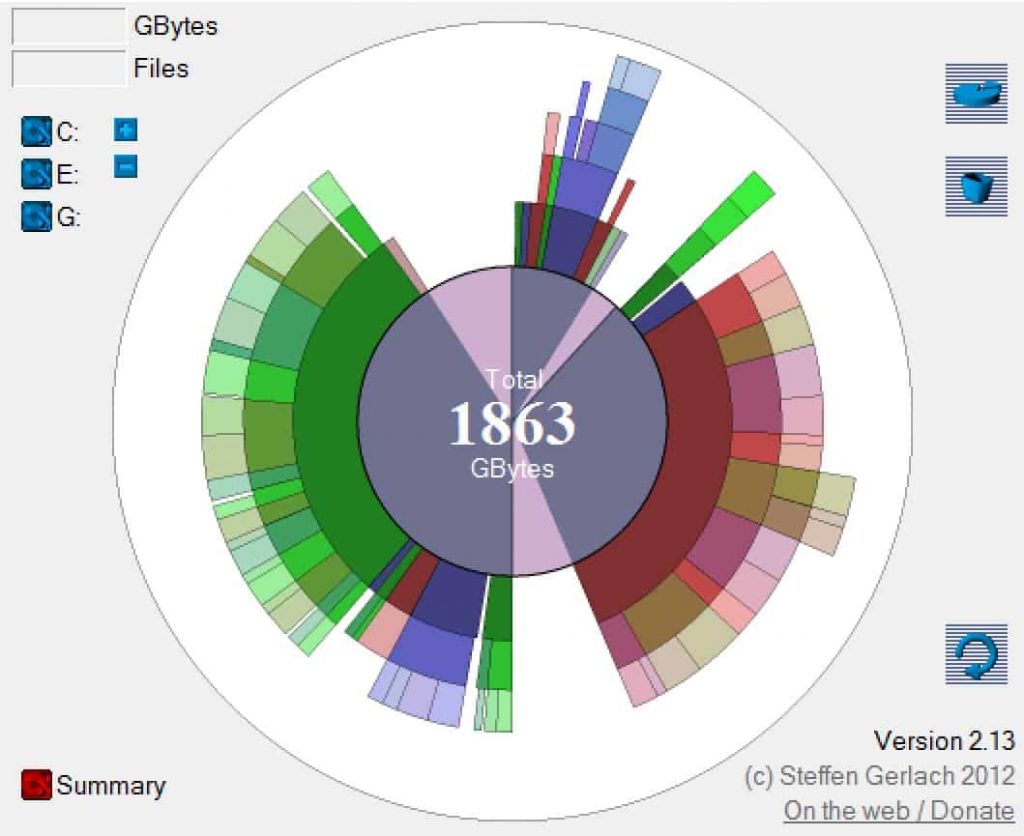 Disk Space in SQL Server
Disk Space in SQL Server
One of the frequently required job functions of the database administrator is to track disk space consumption. Whether this requirement comes from management or from a learning opportunity after a production outage, the need exists.
As a hard working DBA, you want to make sure you hit all of the notes to make management sing your praises. Knowing just when the database may fill the drives and prevent a production outage just happens to be one of those sharp notes that could result in a raise and management singing hallelujah. The problem is, how do you do it from within SQL Server? You are just a DBA after all and the disk system is not your domain, right?
Trying to figure it out, you come across a pretty cool function within SQL Server. The name of the function is sys.dm_os_volume_stats. Bonus! This is an excellent discovery, right? Let’s see just how it might work. First a sample query:
SELECT DISTINCT ovs.logical_volume_name AS VolumeName
, ovs.volume_mount_point AS DiskDrive
, ovs.available_bytes AS FreeSpace
, ovs.total_bytes AS CurrentSize
FROM sys.master_files mf
CROSS APPLY sys.dm_os_volume_stats(mf.database_id, mf.FILE_ID) ovs;If I run that on my local system, I might end up with something that looks like the following:

Looking at the image you may be wondering to yourself right now why I have highlighted a couple of things. You may also be wondering why I used the word “might” in the previous paragraph as well. The reasoning will become more evident as we progress. For now, you have resolved to continue testing the script so execute it again and end up with something that may look like the following (for the same server):

Whoa! What just happened there? Why are there two listings for the C: drive? Why does each register a different value for the FreeSpace column? In addition without any additional usage on the C drive (as verified through other tools) the FreeSpace is changing between executions as well as within the same execution. This is problematic, so you continue testing:

And yet again!

This can’t be correct, can it? Just for giggles let’s modify it just a bit to see if there are any additional clues. Using the following changed script, hopefully a clue will help shed some light on this:
SELECT ovs.logical_volume_name AS VolumeName
, ovs.volume_mount_point AS DiskDrive
, ovs.available_bytes AS FreeSpace
, ovs.total_bytes AS CurrentSize
FROM sys.master_files mf
CROSS APPLY sys.dm_os_volume_stats(mf.database_id, mf.FILE_ID) ovs;This script yields the following potential results:

Look at the different highlighted areas! There are three different values for FreeSpace for the C: drive in this particular execution. The case of the C: drive plays no role in whether the value is recorded differently or not. This seems to be more of a bug within the dynamic management function. From execution to execution, using this particular method, one could end up with duplicate entries but distinct values. The sort of the execution could be returned differently (though we could fix that).
All of these tests were run on my local machine and I really do only have one C: drive. I should never receive multiple entries back for any drive. If using this particular DMF to track space usage, it could be somewhat problematic if the duplicate drive data pops up. How do we get around it, you ask? Here is another example that I have that has not yet produced this duplication:
WITH presel AS (SELECT database_id, FILE_ID,LEFT(mf1.physical_name,3) AS Volume, ROW_NUMBER() OVER (PARTITION BY LEFT(mf1.physical_name,3) ORDER BY mf1.database_id) AS RowNum
FROM sys.master_files mf1)
,roundtwo AS (SELECT DISTINCT pr.database_id, pr.FILE_ID
FROM presel pr
WHERE pr.RowNum = 1)
SELECT ovs.logical_volume_name AS VolumeName
, ovs.volume_mount_point AS DiskDrive
, ovs.available_bytes AS FreeSpace
, ovs.total_bytes AS CurrentSize
FROM roundtwo mf
CROSS APPLY sys.dm_os_volume_stats(mf.database_id, mf.FILE_ID) ovs;Using this version of the script is not terribly more complex, but it will prove to be more reliable. You can see I used some CTEs to provide a little trickery and ensure that I limit my results. What if it is a mount point or a non-standard drive letter? I have not tested that. Let me know how that goes. As you can see, I am restricting the drive selection by using the row_number function against the drive letter.
For alternative reliable methods to find your disk space consumption, I would recommend something different because it is tried and tested. I would recommend using a wmi call to fetch the data. Samples are provided as follows:
/* for mount points, something like this */
EXECUTE sys.xp_cmdshell 'wmic volume get name, freespace, capacity, label'
/* the base wmi query that does not support mount points */
EXECUTE xp_cmdshell 'wmic logicaldisk get name,freespace,size,volumename,blocksize'Easy peasy, right? Have at it and try tracking your disk space.

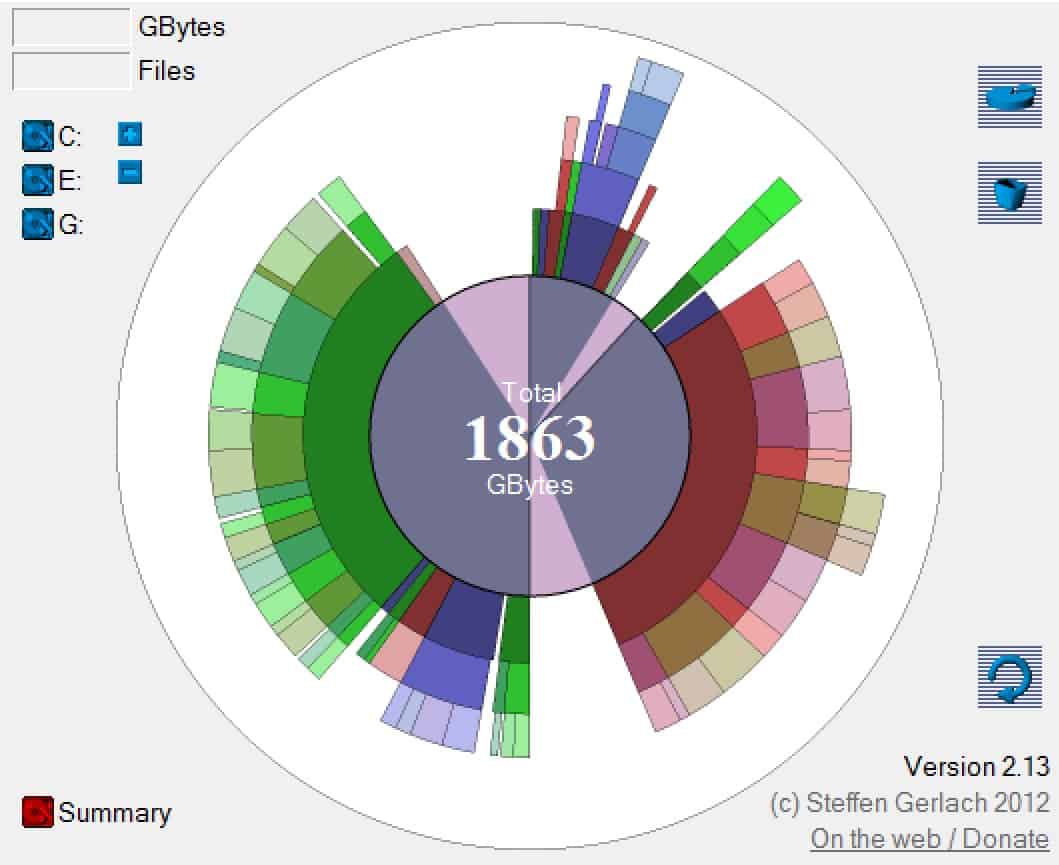




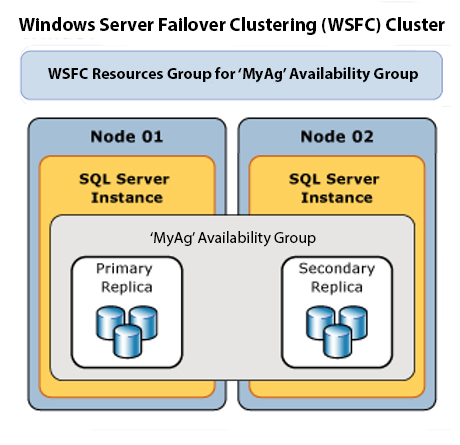

This Post Has 2 Comments
Wouldn’t it be easier to read your numbers in GBs or with commas?
While it may be easier to read for some, the readability of the numbers was not a priority. The point is the problem posed by the DMF and that it can cause duplication.
Converting the numbers to include thousands separators requires a conversion to string in SSMS. Display of numeric formatting is something that should be handled by an application, and this is not for an application but just a quick demo.
If you were to use this in a report ,where presentation layer formatting should be done, the number is converted rather easily because report engines handle that type of formatting quite nicely.